Display your portfolio section with elegance using the Portfolio widget of Absolute Addons.
Step 1
To use the Portfolio widget first you need to create your portfolio from your WordPress admin dashboard. Go to Portfolio > Add New and then add your portfolio items there with category.
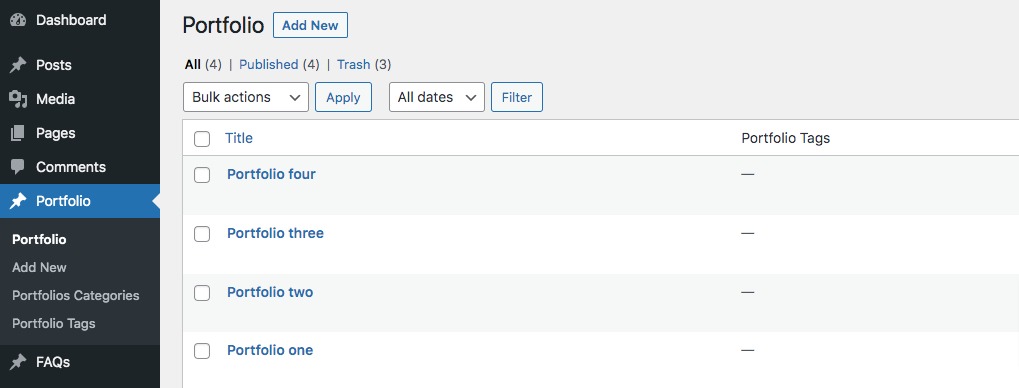
Step 2
Open up a page with Elementor editor to create a section by clicking on the “+” icon on Elementor and then from the block section of the left bar search for portfolio block. Drag the portfolio block and drop it into your created section.
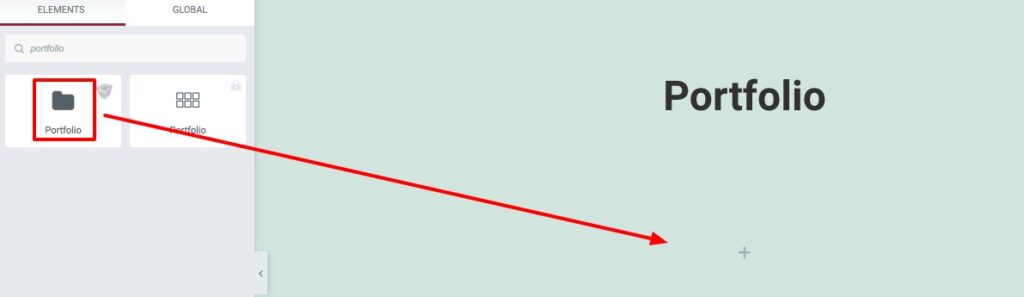
This will add all your created portfolio items here. Now from the Template menu under the Content tab, you can select the portfolio style. There are ten different styles available. You can see all the Portfolio styles from here.
Portfolio Layout
From here you can select the featured image size, set the image link, and enable or disable the button. You can also select the hover effect for text and image. There are different hover effects available. You can also set the filter layout too.
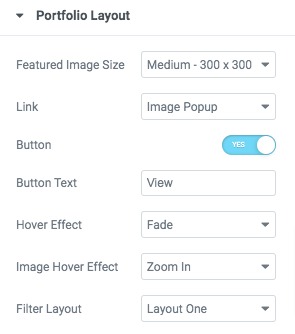
From the social icon option, you can add or remove the social icon items. Click any of the items to edit. You can add social icon text, icons and links.
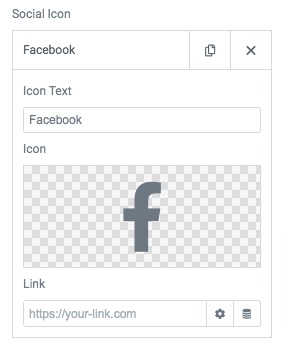
Portfolio Filter
From here you can enable or disable the filter menu and add filter text. After that set the layout, portfolio animation, delay time and portfolio delay mode.
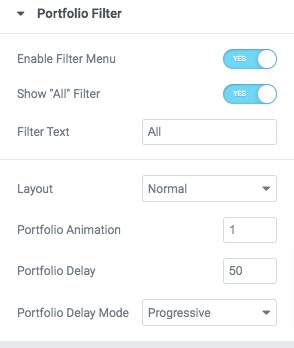
Query Section
From the query section set the post count and select the post to display in the portfolio section. There are also different options to display the portfolio.
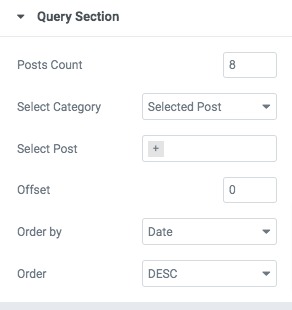
Step 3
Now move on to the style tab to style up the section.
General
Add portfolio item box-shadow and item border-radius from here.
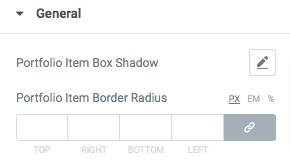
Filter Style
From filter style option filter background-color, filter color, border type, typography, padding and margin for normal, hover and active condition.
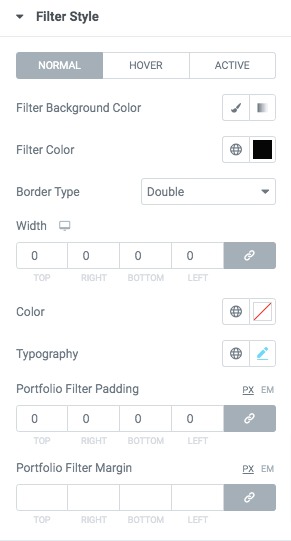
Title Style
Add title typography and title color from here.
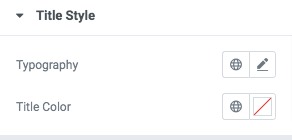
Category Style
Add category typography, background color, category color and padding grom this option.
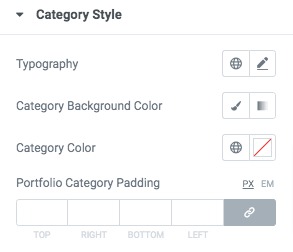
Overlay style
Add overly category background color from here.
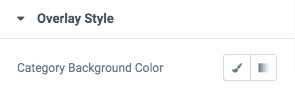
That’s it! Your portfolio section is ready.