Add a stunning team section with the Absolute Addons Team widget. Team widget enables you to create your team section with unique and professional layouts.
Step 1
To use the Team widget, first you need to create a section by clicking on the “+” icon on Elementor and then from the block section of the left bar search for Team. Drag the Team block and drop it into your created section.

Under the Content tab from the template menu, you can choose the team-style layout.
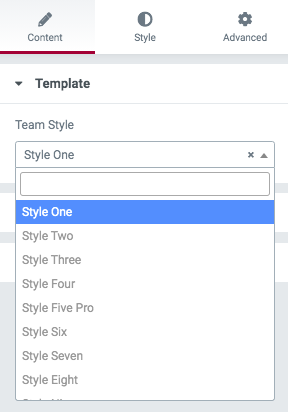
After selecting your layout go to the Team Member option from there you can add a team member’s picture, name, designation, and description.
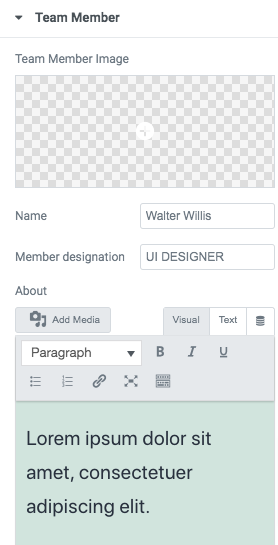
Social profile
You can add a team member’s social profiles from here. By default, there are three social profiles items available. You can add an item by clicking on the Add item button. You can also delete or copy items by clicking the delete or copy icon.
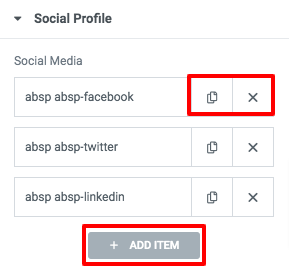
Click any of the items to edit the information. First, you can select the social profile icon. After that, you can add a social profile link and add the icon, hover color for normal, and hover conditions.
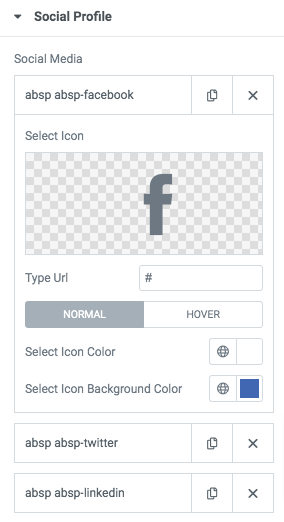
Step 2
Move on to the Style tab where you will find different style options to customize the team section.
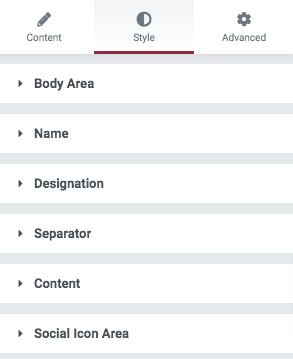
Body Area
You can add the body section background color, border type, border color, border-radius, box-shadow, padding, and margin for both normal and hover conditions.
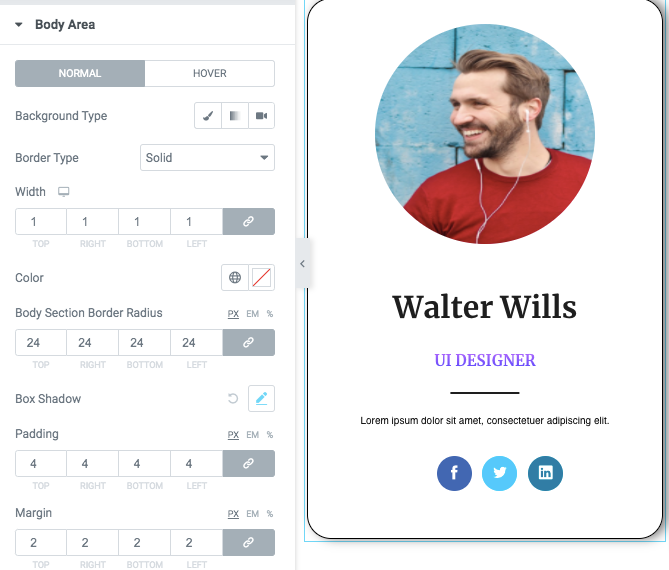
Name & Designation
Set name typography, text color, padding, and margin for normal and hover conditions. Following the same process, you can set designation color and typography too. For designation color, you can set a classic or gradient color.
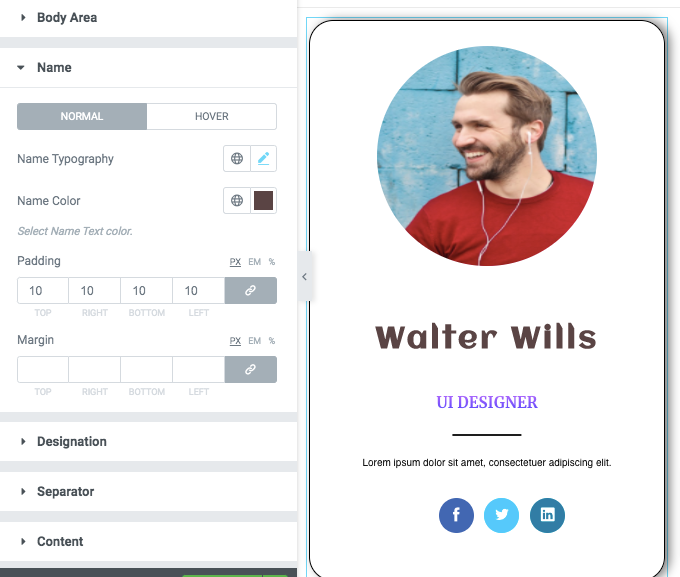
Separator
You can enable or disable the separator from here. You can also set separator color, width, padding and margin.
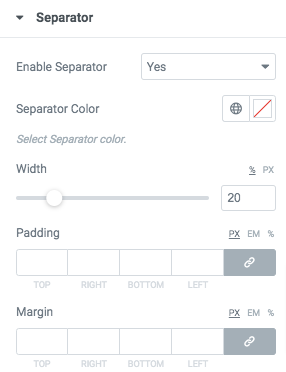
Content
Set content background, typography, color padding, and margin for team member description.
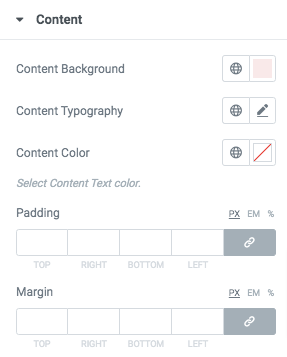
Social Icon Area
Set social icon box-shadow, icon size, border radius, padding, and margin for both normal and hover conditions.
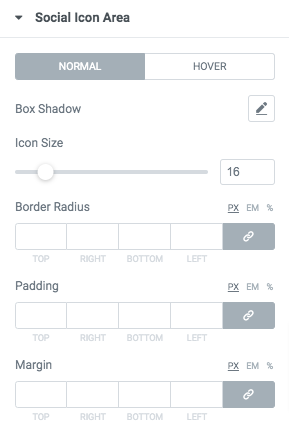
That’s it! Your team section is fully ready.